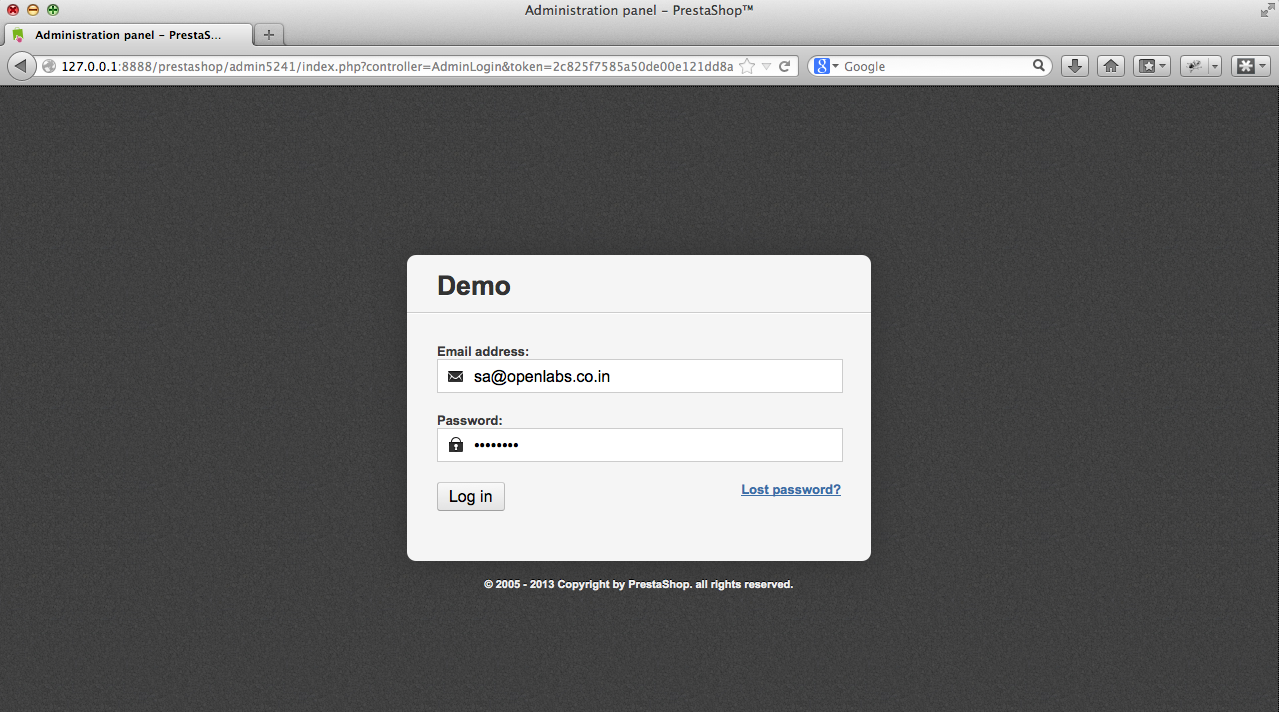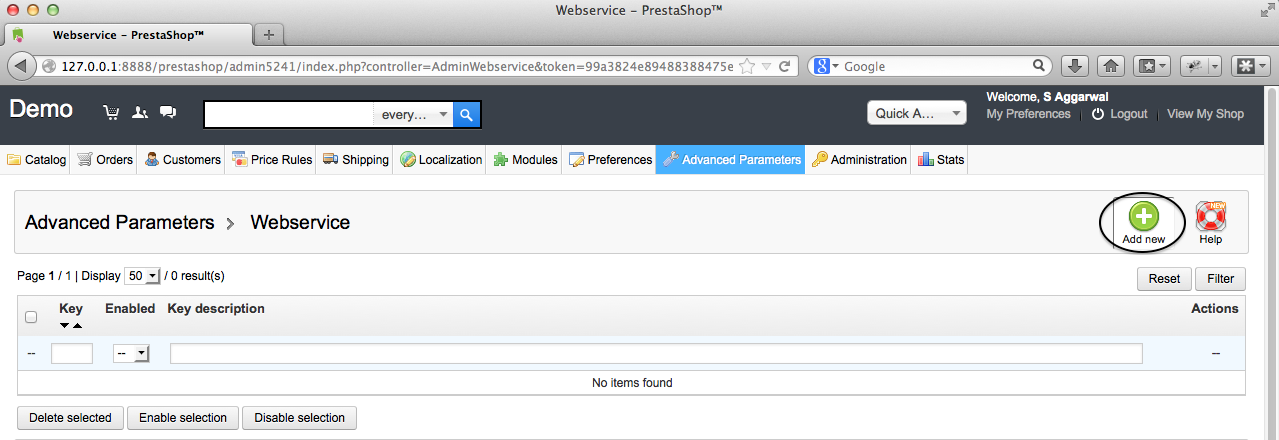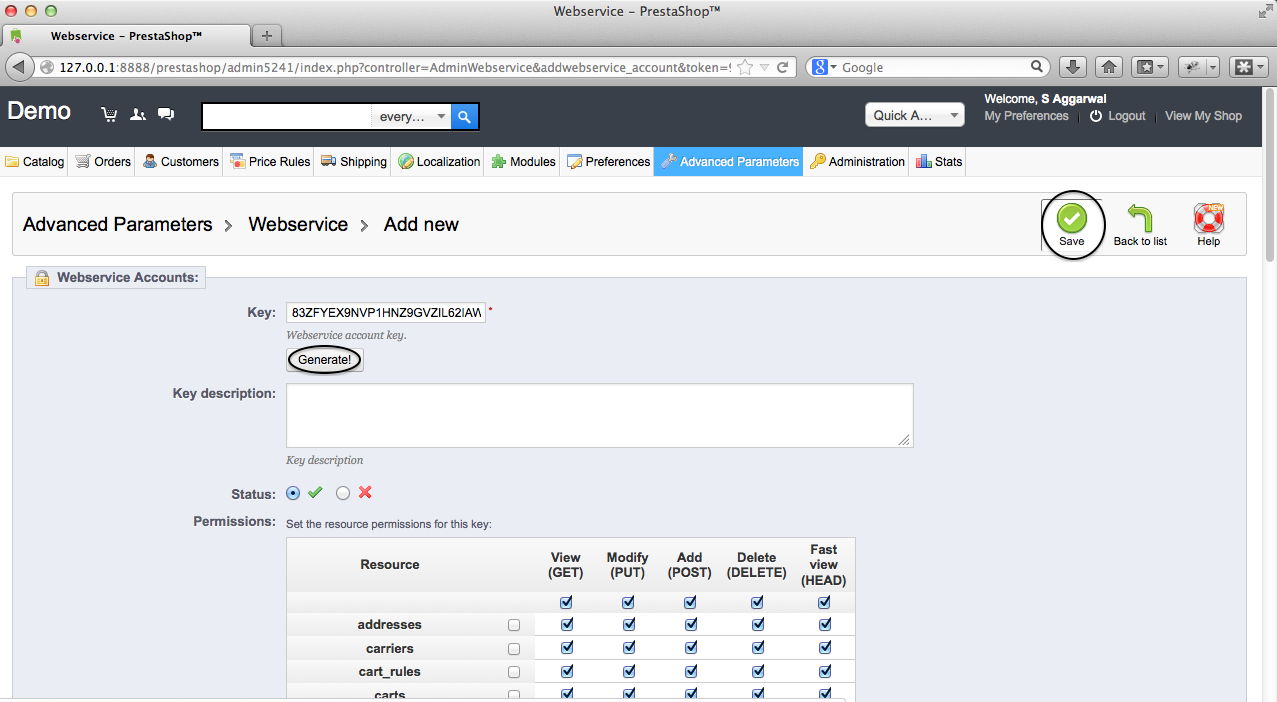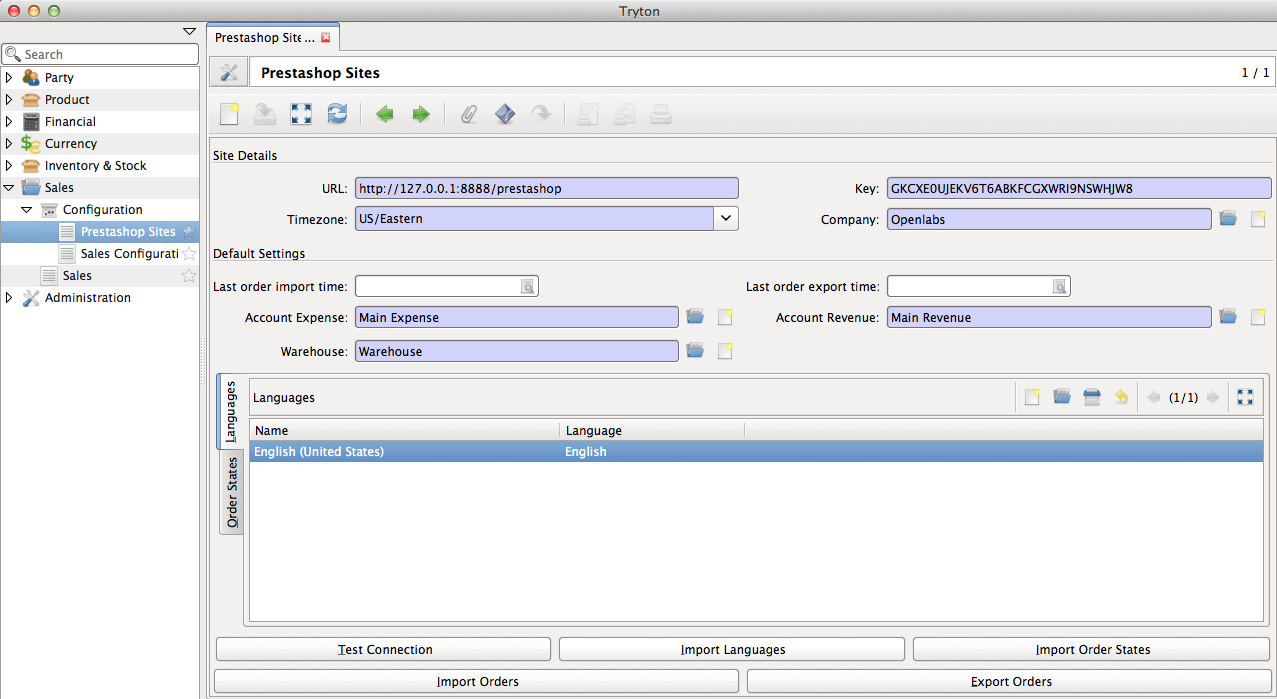Configuring Prestashop settings¶
The module should be configured with the URL of the Prestashop instance. A web services authentication key should also be provided.
Configure Prestashop account¶
Create Webservices Key¶
The web services key can be obtained/created from the prestashop admin panel.
Login to the admin panel
Go to webservices configuration via Advanced parameters
A new key can be generated as shown below:
Step 1Step 2
Tip
Generate a random key for better security, instead of typing a key by yourself.
- Make sure you set the required permissions for this key to access appropriate records.
Configure Settings in Tryton¶
Tip
Click Test Connection button to make sure the url and key entered are correct and are able to access the prestashop instance.
Configuring Languages and Order States¶
Before proceeding with the import and export of orders, the languages and order states must be mapped.
- Click the Import Languages button to import all languages from prestashop to tryton. The system will try to intelligently match the languages on Tryton with the languages imported. Although it can always be configured as per the needs of the user.
Note
Prestashop stores language codes in two formats, i.e., ISO 639‑1 2 character codes and IETF language tags where the ISO 639‑1 2 character code can be combined with the ISO 3166-1 country 2 character code via hyphen(-). The default language codes used by prestashop does not seem to adhere to any of the above though. We take into consideration the IETF language tags based codes from prestashop and match with tryton.
In short, the Language Code field on language settings for each language should have the value in the form <2 character ISO Code>-<2 character ISO country code>. For example, United States English becomes en-US and Great Britain English becomes en-GB. Similarly, French from France becomes fr-FR and Portuguese from Brazil becomes pt-BR
- Click the Import Order States button to import all order states from prestashop to tryton. The system will map some of the default states with a predefined logic as explained below. Although it can always be configured as per the needs of the user.
| Prestashop State(s) | Tryton State |
|---|---|
| Shipped / Delivered | Shipment Sent |
| Canceled | Sale Canceled |
| Payment accepted / Payment remotely accepted / Preparation in progress / | Sale Processing |
| Any other state | Sale Confirmed |
Understanding the Tryton States¶
- Shipment Sent: The sale in tryton will have a shipment created which will be completely processed and marked as sent.
- Sale Canceled: Sale is canceled and cannot be processed further.
- Sale Processing: The sale will have a shipment and an invoice but both will be left open for the user to process.
- Sale Confirmed: Sale is in confirmed state with no shipment and invoice associated.
Note
The Order States can only be imported only after languages are imported.
Tip
Last order import time indicates the last time at which the orders were last imported from Prestashop to Tryton.
Tip
Last order export time indicates the last time at which the orders were last exported from Tryton to Prestashop.
Cron for importing orders from Prestashop¶
Learn how to access and deal with crons.
There are two crons from managing import/export from/to prestashop.
| Name | Function |
|---|---|
| Import Prestashop Orders | Periodically imports orders from prestashop and creates sale orders in Tryton. |
| Export Prestashop Orders’ Status | Periodically exports status for sales which were imported by the first cron. |
Tip
You need not change the time here to make a quick manual import. You could go back into configuration and click on the Import button instead. Same concept applies for export as well.
Tip
If the time of import/export just does not seem right to you, check your timezone in the preferences. Tryton displays times in the timezone set in the preferences of the user.